
Everything You Need To Know About Device Drivers
Device drivers play a crucial role in the interaction between hardware and software. But what exactly are device drivers, and why are they so important in computing? In this article, we will break down the complex topic of device drivers, explain how they function, and why they’re essential for your system's operations.
- Introduction
- What Is a Device Driver?
- Types of Device Drivers
- How Device Drivers Work
- The Role of Device Drivers in Operating Systems
- Why Device Drivers Matter
- Popular Device Driver Examples
- Common Problems with Device Drivers
- How to Update Device Drivers
- Steps to Reinstall Device Drivers
- Automatic vs.Manual Driver Updates
- The Future of Device Drivers
- Security Concerns Related to Device Drivers
- Best Practices for Device Driver Management
- Conclusion
Introduction
In the world of computing, seamless interaction between hardware components and the operating system is vital. This is where device drivers come into play. Often working silently in the background, they are responsible for translating software requests into commands that hardware can understand. Without device drivers, your computer’s hardware components would essentially be useless. But don’t worry, we’ll dive deep into this concept so it makes sense!
What Is a Device Driver?
A device driver is a specialized piece of software that allows an operating system to communicate with hardware components. It acts as a translator, converting high-level commands from the operating system or software applications into low-level commands that hardware can execute.
For instance, your keyboard or mouse wouldn’t work unless there’s a driver that bridges the gap between the hardware and the operating system. It’s like a middleman that helps two parties understand each other’s language.
Types of Device Drivers
Kernel Drivers
Kernel drivers run at the core level of the operating system. They have direct access to hardware and perform essential system functions. For instance, drivers for storage devices or networking components typically operate at the kernel level, ensuring fast and reliable performance.
User-Mode Drivers
Unlike kernel drivers, user-mode drivers don’t have direct access to hardware. They run in user space, which makes them safer since any malfunction won’t affect the entire system. These are used for devices that don’t need to perform time-critical tasks, like printers or scanners.
How Device Drivers Work
Device drivers act as intermediaries. When an application or the operating system needs to interact with hardware, it sends a request to the driver. The driver then translates this request into a format that the hardware can understand, processes the request, and sends a response back.
For example, when you press a key on your keyboard, the driver takes the signal from the keyboard hardware and tells the operating system what character to display on your screen.
The Role of Device Drivers in Operating Systems
Operating systems like Windows, Linux, and macOS heavily rely on device drivers to function properly. Drivers are part of the operating system’s kernel and are responsible for managing the communication between the system and the hardware. Without proper drivers, even the most powerful hardware can become useless.
Why Device Drivers Matter
Device drivers ensure that hardware and software work harmoniously. They’re essential for ensuring optimal performance, compatibility, and stability in your computer. Whether you’re using a mouse, sound card, or video card, the device driver is crucial for enabling those components to work correctly.
Popular Device Driver Examples
Graphics Driver: Allows your computer’s operating system to communicate with the graphics card.
Audio Driver: Ensures your operating system can interact with the sound card, letting you hear music, calls, and more.
Network Driver: Manages the connection between your computer and a network, ensuring stable and reliable data transmission.
Common Problems with Device Drivers
Incompatibility Issues: Sometimes, new hardware isn’t compatible with older drivers, leading to crashes or poor performance.
Driver Corruption: Files associated with device drivers can become corrupted, causing the hardware to malfunction.
Security Risks: Outdated or improperly coded drivers can introduce vulnerabilities that hackers may exploit.
How to Update Device Drivers
Check Manufacturer’s Website: The best place to find the latest drivers is directly from the hardware manufacturer.
Use Windows Update: Windows often provides driver updates along with other system updates.
Use a Dedicated Driver Update Tool: Third-party software can automate the process, ensuring that all your drivers are up to date.
Steps to Reinstall Device Drivers
Uninstall the Current Driver: Open the Device Manager, right-click on the device, and select “Uninstall.”
Download the New Driver: Visit the manufacturer’s website or use a driver update tool.
Install the Driver: Run the installation package and follow the instructions.
Automatic vs. Manual Driver Updates
Automatic Updates: Convenient but can sometimes lead to incompatibility issues if the update is not thoroughly tested.
Manual Updates: More reliable, but time-consuming as it requires you to search for and install each driver manually.
The Future of Device Drivers
With advancements in technology, we expect device drivers to become more efficient and automated. AI-powered systems might soon take over driver management, reducing the need for manual updates and ensuring seamless integration of new hardware.
Security Concerns Related to Device Drivers
Since drivers have deep access to the system, they can be exploited by malicious software if they aren’t secure. Always ensure you download drivers from reputable sources and keep them up to date to minimize security risks.
Best Practices for Device Driver Management
Regular Updates: Keep your drivers updated to ensure peak performance and security.
Backup Drivers: Before updating, make a backup in case you need to roll back to a previous version.
Use Trusted Sources: Always download drivers from the manufacturer’s official website or a reputable third-party tool.
Conclusion
Device drivers are the unsung heroes of modern computing. They are crucial for enabling smooth communication between your operating system and hardware components. By understanding how they work, and by managing them effectively, you can ensure your system runs smoothly and securely. The next time you experience hardware issues, checking and updating your device drivers may just be the solution you need.
FAQs
1. What happens if I don’t update my device drivers?
Outdated drivers can lead to compatibility issues, reduced performance, and security vulnerabilities.
2. Can drivers cause hardware to fail?
Yes, corrupted or incompatible drivers can cause hardware to malfunction or fail to operate properly.
3. How often should I update my drivers?
It’s a good idea to check for driver updates at least every few months or when you notice performance issues.
4. Are third-party driver update tools safe?
Yes, but only if they come from a reputable source. Always research the tool before downloading.
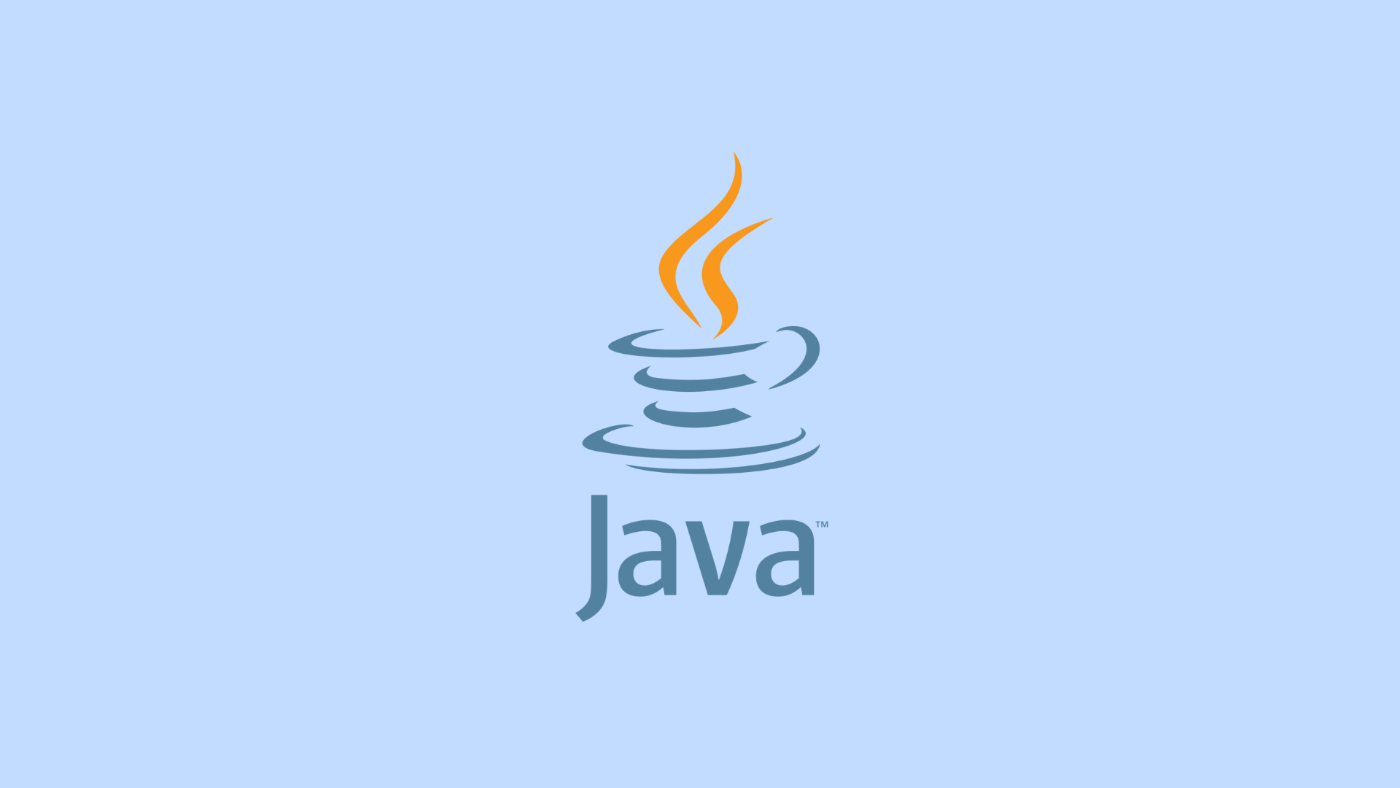
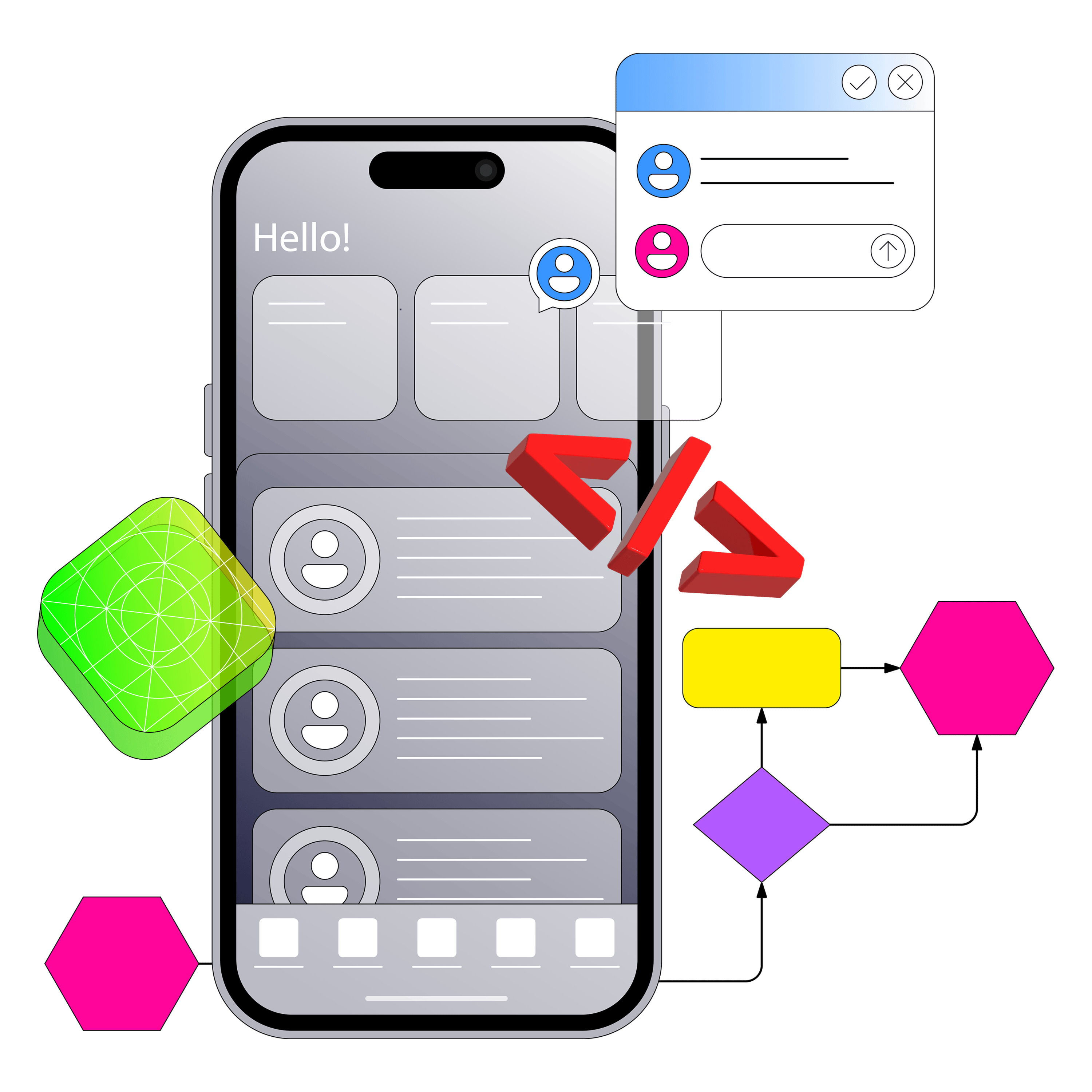
Permalink
Permalink